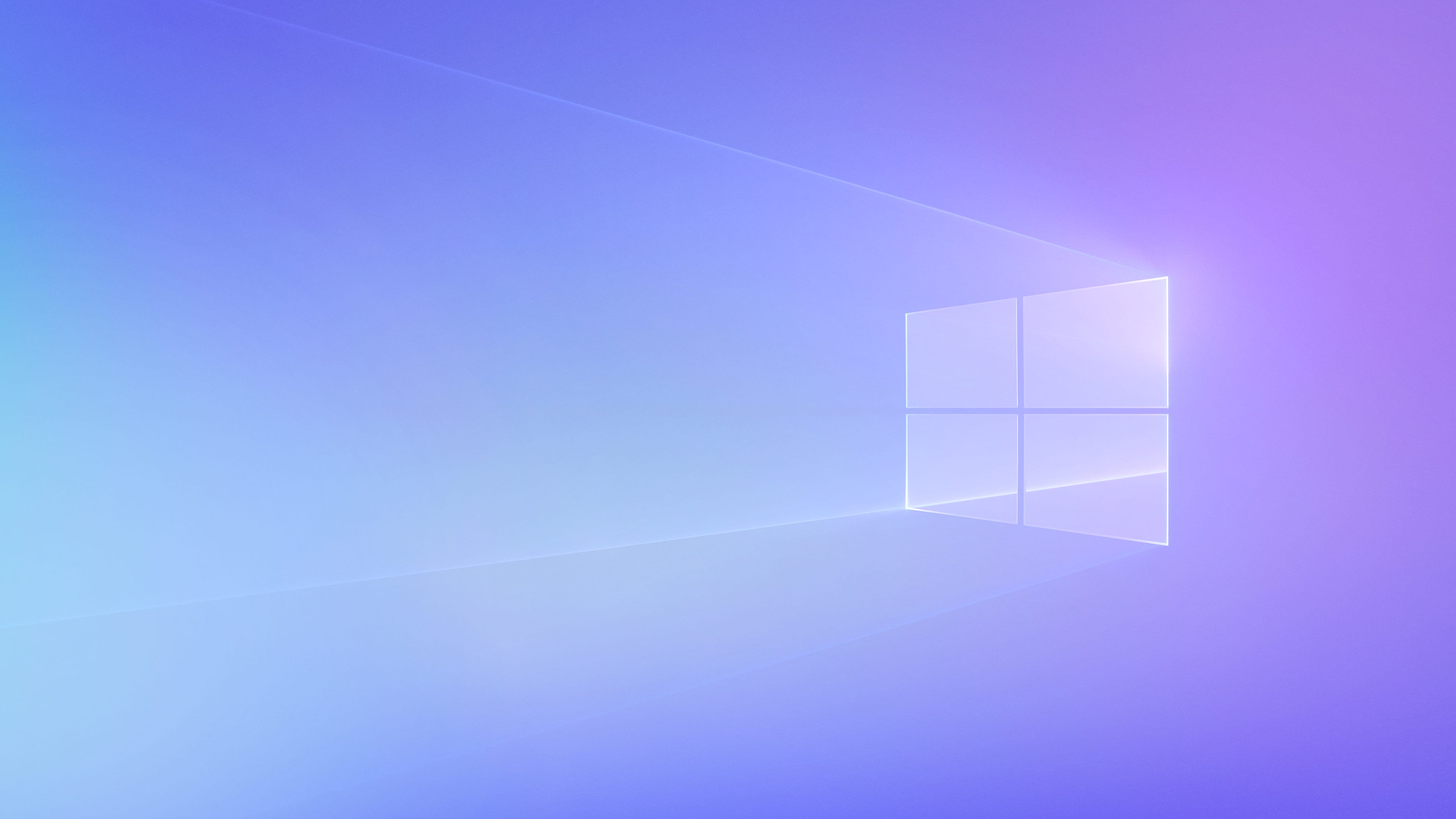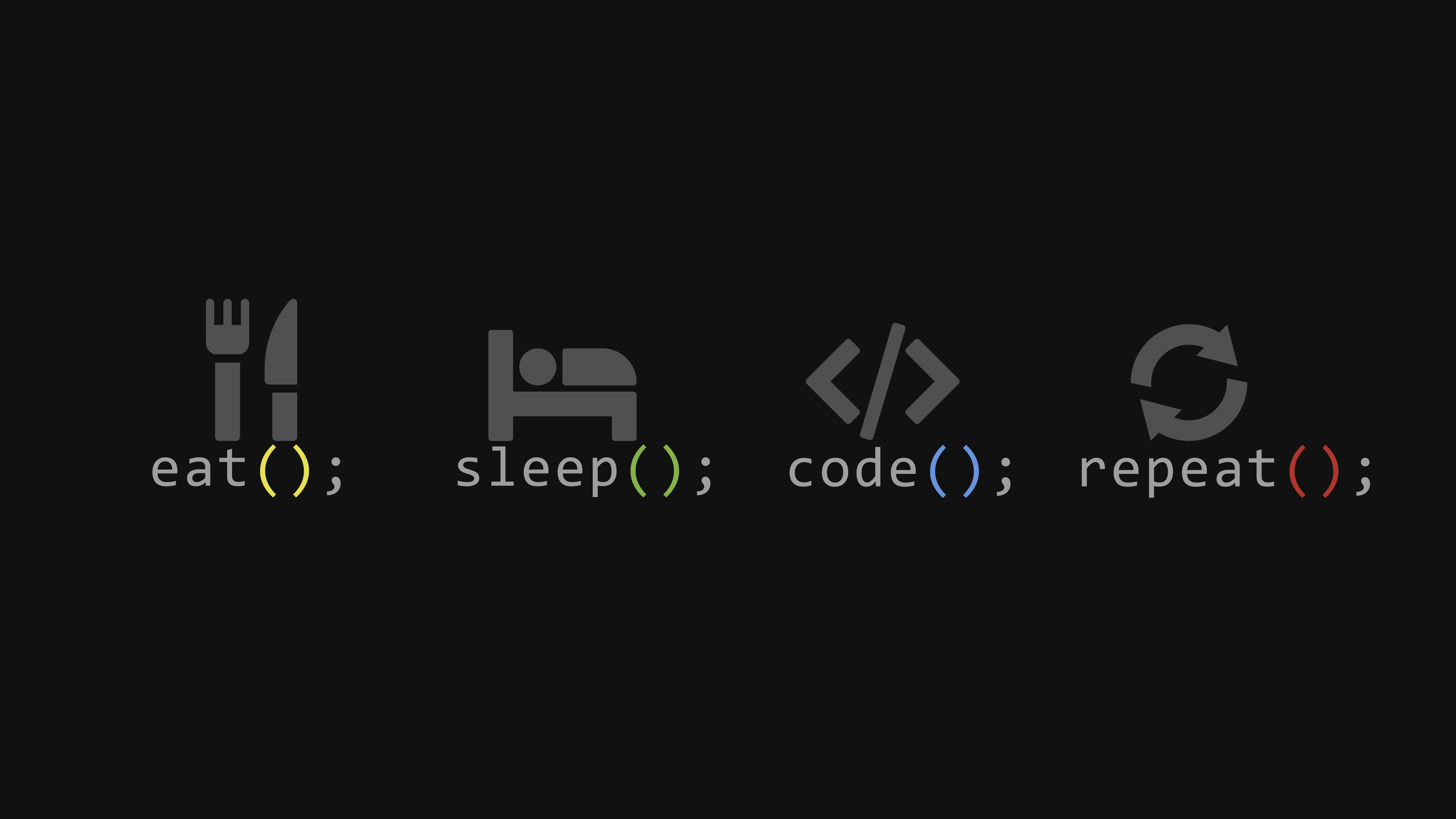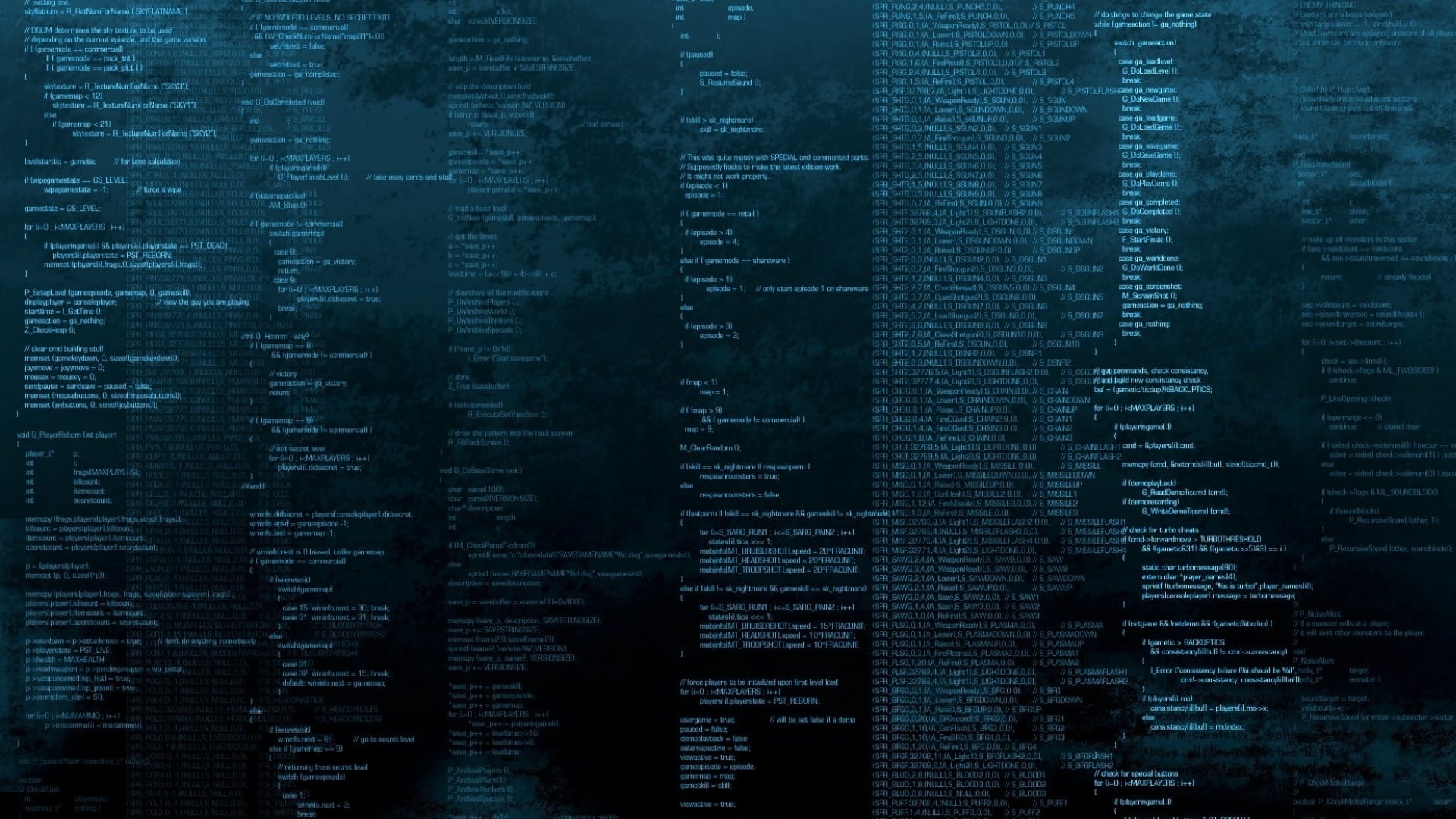准备工作 1.以管理员身份打开 PowerShell ,然后在 PowerShell中输入以下命令 Get-VM 查看当前系统有哪些虚拟机:
PS C:\Windows\system32> Get-VM Name State CPUUsage(%) MemoryAssigned(M) Uptime Status Version ---- ----- ----------- ----------------- ------ ------ ------- Debian12-001 Running 0 4096 00 :50 :09.9080000 正常运行 11.0 PVE-8 .1 -001 Off 0 0 00 :00 :00 正常运行 11.0 PVE-8 .1 -002 Off 0 0 00 :00 :00 正常运行 11.0 ubuntu2204-001 Off 0 0 00 :00 :00 正常运行 11.0
2.关闭要设置嵌套虚拟化的虚拟机,比如我这里要为 Debian12-001 这台虚拟机开启嵌套虚拟化(必要步骤,否则后面操作会失败):
PS C:\Windows\system32> Stop-VM Debian12-001 PS C:\Windows\system32> get-vm Debian12-001 Name State CPUUsage(%) MemoryAssigned(M) Uptime Status Version ---- ----- ----------- ----------------- ------ ------ ------- Debian12-001 Off 0 0 00 :00 :00 正常运行 11.0
开启虚拟机嵌套虚拟化及网络混杂功能 开启虚拟机嵌套虚拟化 1.接着运行 PS C:\Windows\system32> Set-VMProcessor -ExposeVirtualizationExtensions $true -VMName Debian12-001:
PS C:\Windows\system32> Set-VMProcessor -ExposeVirtualizationExtensions $true -VMName Debian12-001
开启后,可以执行命令 Get-VMProcessor -VMName Debian12-001 | fl 查看:
PS C:\Windows\system32> Get-VMProcessor -VMName Debian12-001 | fl ResourcePoolName : Primordial Count : 4 CompatibilityForMigrationEnabled : False CompatibilityForMigrationMode : MinimumFeatureSet CompatibilityForOlderOperatingSystemsEnabled : False HwThreadCountPerCore : 0 ExposeVirtualizationExtensions : True EnablePerfmonPmu : False EnablePerfmonArchPmu : False EnablePerfmonLbr : False EnablePerfmonPebs : False EnablePerfmonIpt : False EnableLegacyApicMode : False ApicMode : Default AllowACountMCount : True CpuBrandString : PerfCpuFreqCapMhz : 0 L3CacheWays : 0 Maximum : 100 Reserve : 0 RelativeWeight : 100 MaximumCountPerNumaNode : 8 MaximumCountPerNumaSocket : 1 EnableHostResourceProtection : False OperationalStatus : {} StatusDescription : {} Name : 处理器 Id : Microsoft:C450DFAB-55D8-436C-B713-6E0C4B2A9CEC \b637f346-6a0e-4dec-af52-bd70cb80a21d \0 VMId : c450dfab-55d8-436c-b713-6e0c4b2a9cec VMName : Debian12-001 VMSnapshotId : 00000000 -0000-0000-0000-000000000000 VMSnapshotName : CimSession : CimSession: . ComputerName : VEAZHI IsDeleted : False VMCheckpointId : 00000000 -0000-0000-0000-000000000000 VMCheckpointName :
开启虚拟机网络混杂功能 1.先执行命令 get-vm -Name Debian12-001 | Get-VMNetworkAdapter 获取虚拟机的 MAC 地址:
PS C:\Windows\system32> get-vm -Name Debian12-001 | Get-VMNetworkAdapter Name IsManagementOs VMName SwitchName MacAddress Status IPAddresses ---- -------------- ------ ---------- ---------- ------ ----------- 网络适配器 False Debian12-001 Lan 00155 D037303 {}
2.再次执行命令 PS C:\Windows\system32> Get-VM -Name Debian12-001 | Get-VMNetworkAdapter | Where-Object { $_.MacAddress -eq "00155D037303" } | Set-VMNetworkAdapter -MacAddressSpoofing On 启用该虚拟机的网络混杂功能:
PS C:\Windows\system32> Get-VM -Name Debian12-001 | Get-VMNetworkAdapter | Where-Object { $_ .MacAddress -eq "00155D037303" } | Set-VMNetworkAdapter -MacAddressSpoofing On
3.最后,启动虚拟机:
PS C:\Windows\system32> Start-VM Debian12-001
至此,虚拟机的嵌套虚拟化和网络混杂功能都已成功开启!