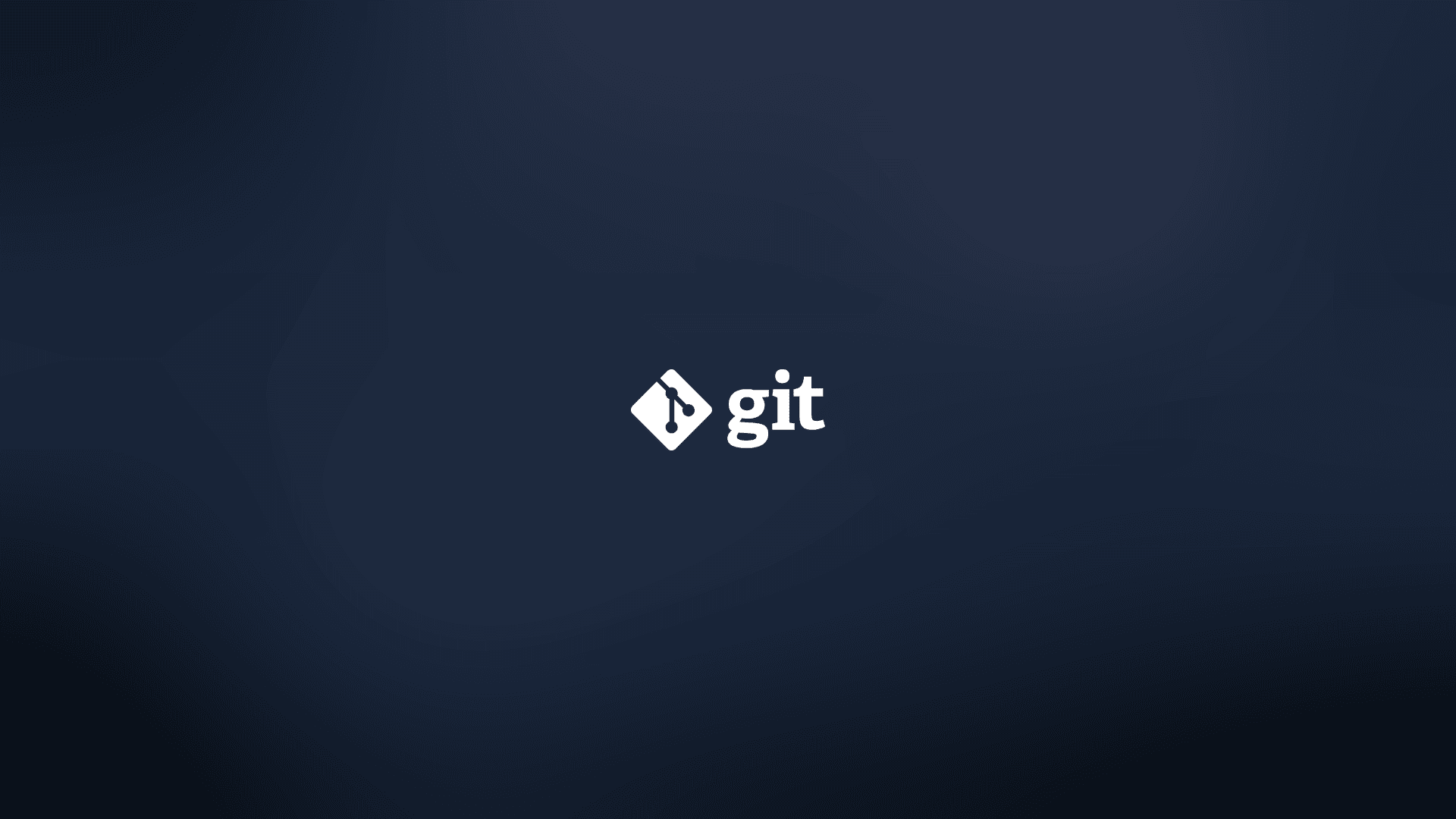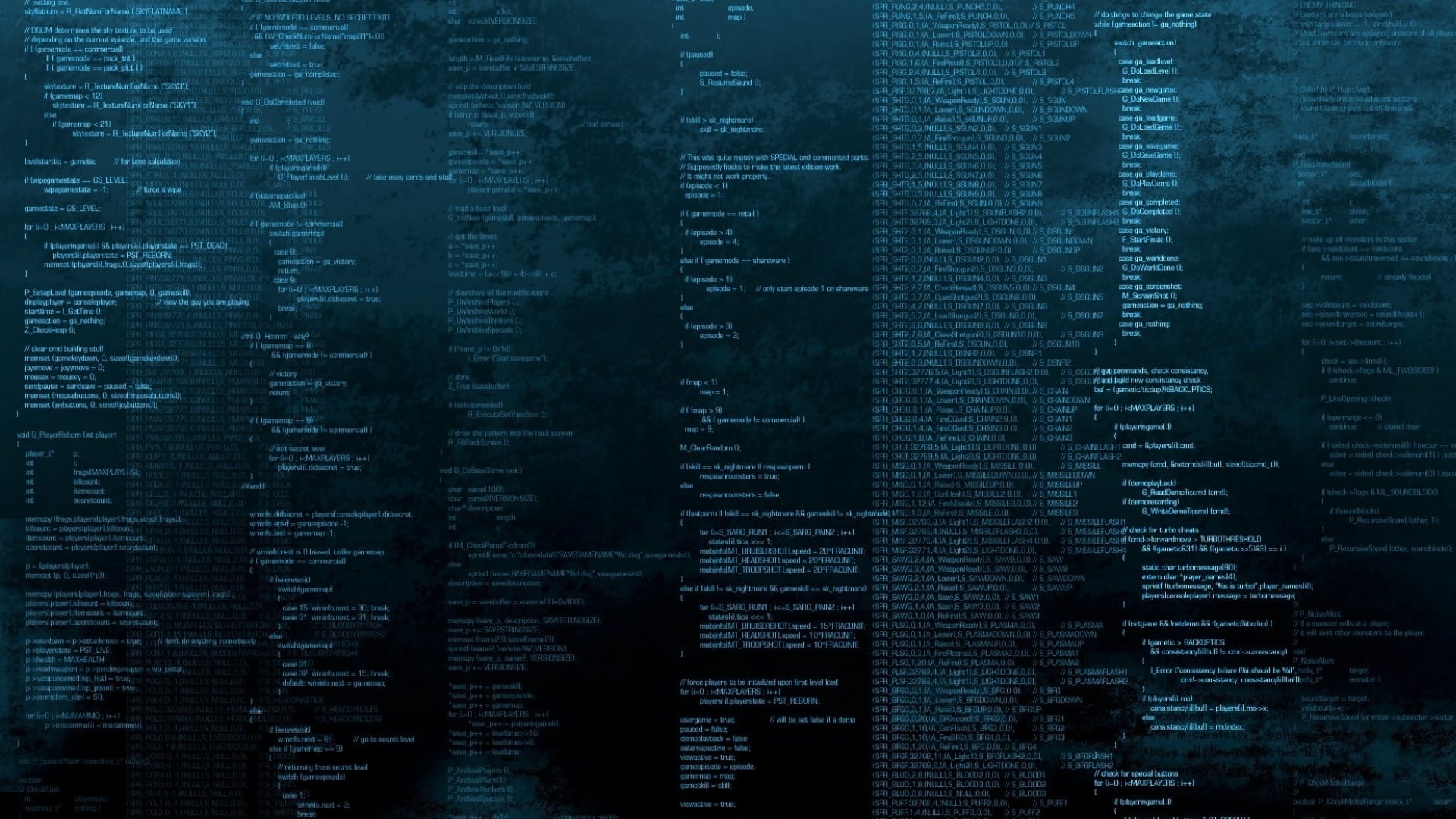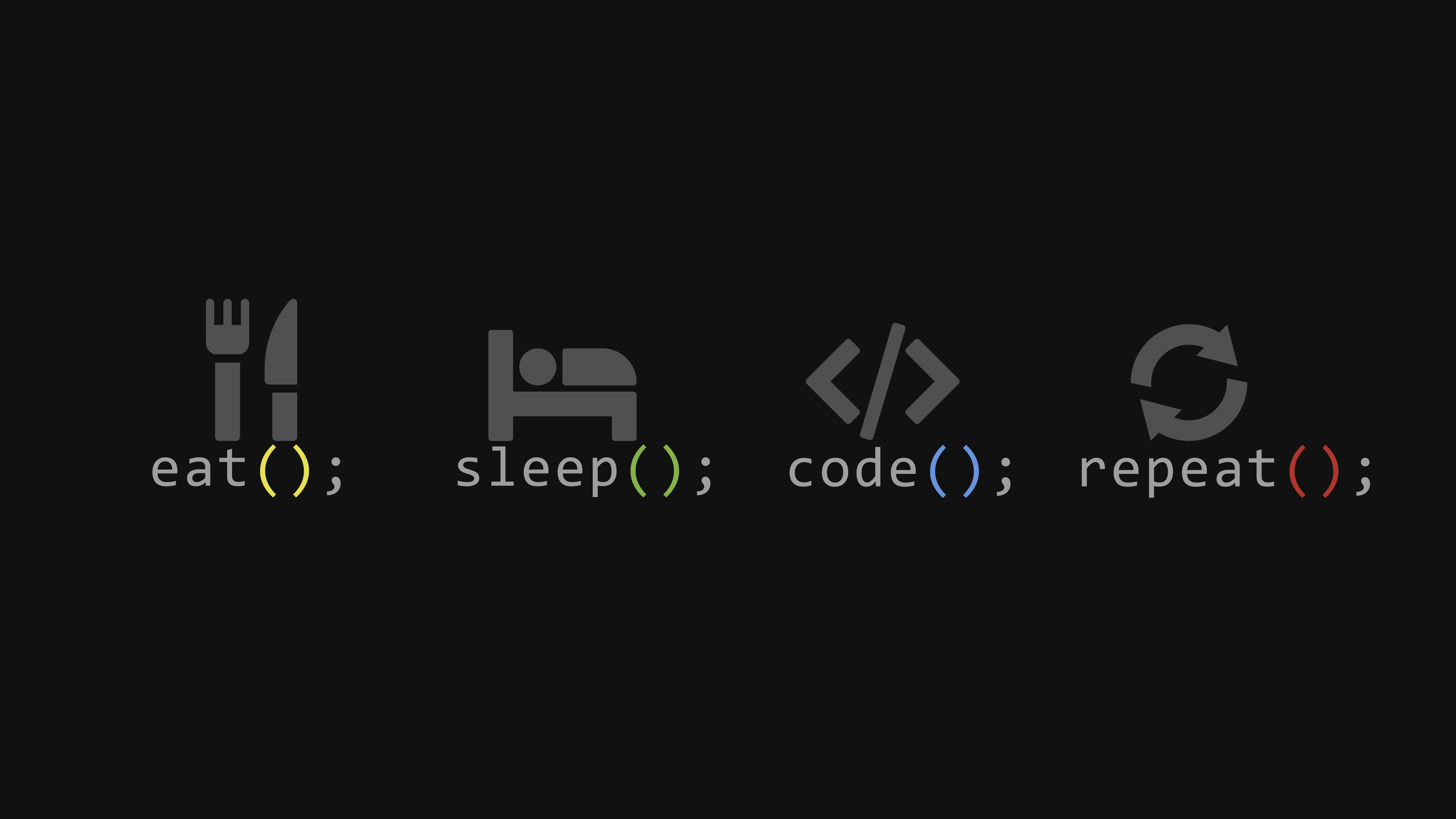1.想使用此功能,则目标主机的主板必须支持网络唤醒功能,且必须在 BIOS 中已启用网络唤醒。否则,下面的一切都是徒劳;
2.如果源主机和目标主机在都没有公网的情况下,那么源主机和目标主机需要在同一网段内;
源主机:192.168.3.254 Ubuntu 22.04
1.安装唤醒工具 wake on lan
目标主机: 192.168.3.200 Kali 2023.1
1.安装 ethtool(一般系统都自动安装好了的):
2.查看本地网卡 IP 地址以及 MAC 地址(主要是记录该主机的 MAC 地址,后面网络唤醒需要使用它进行):
┌──(leazhi㉿localhost)-[~]
└─$ ip a
1: lo: <LOOPBACK,UP,LOWER_UP> mtu 65536 qdisc noqueue state UNKNOWN group default qlen 1000
link/loopback 00:00:00:00:00:00 brd 00:00:00:00:00:00
inet 127.0.0.1/8 scope host lo
valid_lft forever preferred_lft forever
inet6 ::1/128 scope host
valid_lft forever preferred_lft forever
2: eth0: <BROADCAST,MULTICAST,UP,LOWER_UP> mtu 1500 qdisc mq state UP group default qlen 1000
link/ether 3c:7c:3f:b9:66:31 brd ff:ff:ff:ff:ff:ff
inet 192.168.3.200/24 brd 192.168.3.255 scope global noprefixroute eth0
valid_lft forever preferred_lft forever
inet6 fe80::64e8:3888:4a5:46c1/64 scope link noprefixroute
valid_lft forever preferred_lft forever
|
3.执行 ethtool 网卡名称 命令,查看本地网卡是否开启了网络唤醒:
┌──(leazhi㉿localhost)-[~]
└─$ sudo ethtool eth0
[sudo] password for leazhi:
Settings for eth0:
Supported ports: [ ]
Supported link modes: 10baseT/Half 10baseT/Full
100baseT/Half 100baseT/Full
1000baseT/Full
2500baseT/Full
Supported pause frame use: Symmetric
Supports auto-negotiation: Yes
Supported FEC modes: Not reported
Advertised link modes: 10baseT/Half 10baseT/Full
100baseT/Half 100baseT/Full
1000baseT/Full
2500baseT/Full
Advertised pause frame use: Symmetric
Advertised auto-negotiation: Yes
Advertised FEC modes: Not reported
Speed: 1000Mb/s
Duplex: Full
Auto-negotiation: on
Port: Twisted Pair
PHYAD: 0
Transceiver: internal
MDI-X: off (auto)
Supports Wake-on: pumbg
Wake-on: g
Current message level: 0x00000007 (7)
drv probe link
Link detected: yes
|
说明:如果这里的 Wake-on 为 d,则代表网络唤醒被禁用。需要使用命令: ethtool -s 网卡名称 wakeonlan g 进行开启
测试:
1.在源主机上新开一个终端或者是用其它同网段的机器先 ping 下目标主机,看是否在线(我这里是用的同网段的另一台 windows 主机 ping 的):
C:\Users\leazh>ping 192.168.3.200 -t
正在 Ping 192.168.3.200 具有 32 字节的数据:
来自 192.168.3.69 的回复: 无法访问目标主机。
来自 192.168.3.69 的回复: 无法访问目标主机。
来自 192.168.3.69 的回复: 无法访问目标主机。
|
2.在源主机上执行远程唤醒命令(注意:一定要在 root 用户下执行):
root@ubuntuhome:~
Sending magic packet to 255.255.255.255:9 with 3c:7c:3f:b9:66:31
|
这里我们就可以在源主机上将网络唤醒命令写成一个小脚本,如下:
#!/usr/bin/env bash
echo -e "执行该脚本则代表网络唤醒 MAC 地址为 3c:7c:3f:b9:66:31 的同网段 IP 的主机,其 IP 地址为: 192.168.3.200"
wakeonlan 3c:7c:3f:b9:66:31
|
3.再次 ping 目标主机 IP 地址:
C:\Users\leazh>ping 192.168.3.200 -t
正在 Ping 192.168.3.200 具有 32 字节的数据:
来自 192.168.3.69 的回复: 无法访问目标主机。
来自 192.168.3.69 的回复: 无法访问目标主机。
来自 192.168.3.69 的回复: 无法访问目标主机。
来自 192.168.3.69 的回复: 无法访问目标主机。
来自 192.168.3.69 的回复: 无法访问目标主机。
来自 192.168.3.200 的回复: 字节=32 时间=704ms TTL=64
来自 192.168.3.200 的回复: 字节=32 时间=2ms TTL=64
来自 192.168.3.200 的回复: 字节=32 时间=3ms TTL=64
来自 192.168.3.200 的回复: 字节=32 时间=2ms TTL=64
来自 192.168.3.200 的回复: 字节=32 时间=2ms TTL=64
来自 192.168.3.200 的回复: 字节=32 时间=2ms TTL=64
来自 192.168.3.200 的回复: 字节=32 时间=3ms TTL=64
|